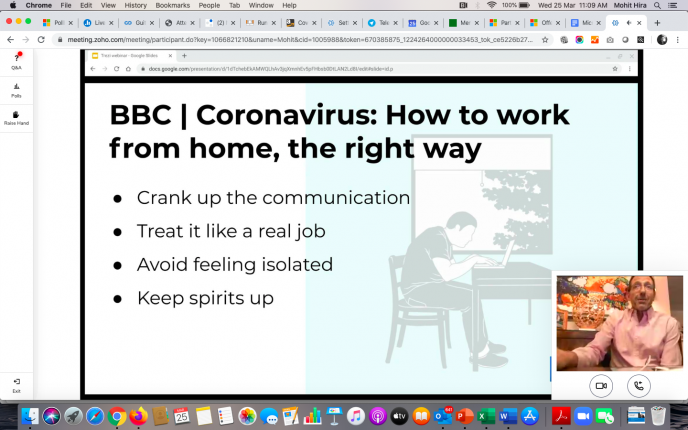In our first webinar to demonstrate the ease and efficacy of Trezi’s remote collaboration capabilities for the building AEC industry, Darren and Praveen conducted an online walk-through for attendees from around the world and shared tips on how to make remote collaborative effective and efficient!
We’re pleased with the insightful and interactive session made possible by the nearly 100 attendees who joined us this morning – and we’ll be back with more!.
Missed it? Catch the webinar in full here, or access summarized insights from the session from this Q&A.
How can my clients join a virtual collaborative meeting on Trezi, if they don’t own the software or the accessories?
Your client doesn’t need to buy the software in order to use it for a specific meeting that you have invited them to – attendees that are not current subscribers are granted a licence for use during the meeting’s date and time. However, they do need to download and install the software in order to avail this conditional licence, so please make sure your clients factor in that setup time.!
- Does a non-subscriber also need a high-end laptop to join a virtual collaborative meeting on Trezi?
No – if a non-subscriber is joining the meeting over desktop mode, the basic configuration would work. You can use this checklist to ensure that your system will support Trezi.
- Is there an upper-limit on the number of people who can join a virtual meeting on Trezi?
There is no cap on the number of attendees for a virtual meeting via Trezi; especially at this time, we are dedicated to provide free access to effective #WorkFromHome tools to as many people as possible.
- How user-friendly is the virtual collaborative meeting interface for attendees joining via desktop systems?
Trezi’s desktop mode is very easy to use. Today’s webinar, in fact, used Desktop mode for the demonstration. All your attendees need for a collaborative meeting are a wheel mouse and a keyboard.
- Can I see the list of attendees in a Trezi virtual collaborative meeting?
Any attendee along with the host can see the list of attendees in the meeting panel found within the Collab menu
- Are Trezi’s material libraries the same as the ones present in model authoring tools like Revit AECOSim etc.?
Trezi uses a special plug-in for creating material libraries within the virtual work space, which utilizes Revit’s material properties; for SketchUp, default materials are replaced by their Trezi PBR equivalent, from the Trezi Materials for SketchUp library. As such, the materials you use in authoring tools are as closely represented in the Trezi work space as possible.
- Can I make structural changes to my design – like changing window or wall dimensions – in collaborative mode?
Dimensional changes are not directly supported in Trezi. However, depending on how the source model is constructed, design reviews could look at options for dimensional size.
Write to us at support@trezi.com with your queries, feedback, and follow-ups to help us improve. Stay tuned for an official transcription of the webinar as well.
Also, click here to download the webinar recording in case you wish to refer to it in the future.
To experience a free 14-day trial using your own SteamVR-compatible Virtual Reality kit, please sign up here.
Or contact us to organize a demo at your office – our sales representative will set up an appointment at your convenience.